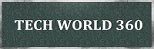Wednesday 30 May 2012
Coolest Features of Android 4.0 Ice Cream Sandwich
With Ice Cream Sandwich, Google is hoping to make its Android
operating system more polished and approachable without sacrificing the
power or versatility that gave the OS its geek cred. Yes, the new Roboto
font is slick, but there are some pretty major upgrades under the hood.
Multitasking has improved; there’s a new-and-improved People app; and
you can even unlock your phone with your face. To give you a taste of
Ice Cream Sandwich’s most important new features, we took the software
for a test drive on the brand new Samsung Galaxy Nexus.
1. Front buttons go bye-bye
Ice
Cream Sandwich forgoes the need for physical Back, Home, Menu and
Search buttons by integrating a new System Bar at the bottom of the
screen. There’s three persistent virtual buttons here (Back, Home and
Recent Apps), while ICS exposes more menu options within a separate
Action Bar. Its location varies on the app and includes a search button.
We appreciate that the OS provides increased real estate for content,
but miss being able to press and hold the search button from any screen
to launch Google Voice Actions.
2. Multitasking better than iOS
That
Recent Apps button really comes in handy, displaying thumbnails of open
apps in a vertical stack that you can easily scroll through. Even
better, you can just swipe an app off the screen to close it. This
approach is more straightforward than the iPhone, which forces you to
double tap the home button and then press and hold an app icon before
closing it.
3. Face unlock
There’s probably no easier way to
unlock a phone than staring at it, and that’s exactly what Ice Cream
Sandwich lets you do. Setting up Face Unlock under settings was a cinch,
and it worked well most of the time. Just make sure you have enough
ambient light for the front-facing camera; we had to enter a pin as a
backup a few times when our Galaxy Nexus couldn’t recognize our mug.
Also keep in mind that you can fool the OS by holding up a picture of
yourself. Face Unlock is more of a convenience feature than a security
feature.
4. Resizable widgets
Ice Cream Sandwich wants to put
widgets more front and center, which is why you see a Widgets tab when
you open the Apps menu. And just like on Honeycomb tablets, you can use
widgets scroll through content — like your calendar or inbox. Plus, you
can resize widgets just by pressing and holding on them and then
dragging any one of the corners.
5. Killer camera app
Other Android phones offer this
feature, but we’re glad to see that Ice Cream Sandwich makes a Panorama
mode standard with its camera app. You just swivel your phone to left to
right and the software takes care of the rest. The OS also includes
robust editing capabilities, from auto-fix and cropping to a wide range
of special effects.
6. Notifications clean up their act
While we like that
Android phones let you see notifications with a swipe down from the
screen — Apple copied it for a reason — Ice Cream Sandwich makes it
easier to manage them. You can dismiss individual notifications by just
swiping them off the screen, as opposed to needing to clear them all at
once. You can also dive into settings from this menu with a tap.
7. People app gives contacts a makeover
A new People
app in Ice Cream Sandwich is more inviting than your typical address
book, providing a large profile along with social networking
integration. We liked being able to swipe to the right while viewing a
contact to see Google+ updates and Twitter updates from that person in a
single stream. Too bad Google hasn’t added Facebook yet.
8. Respond to calls with a text
Android
Ice Cream Sandwich makes it easy to ignore incoming calls without being
rude. If you’re too busy to answer, just swipe up and you’ll see a list
of canned text messages you can tap. Choices include “Can’t talk right
now. What’s up?” and “I’ll call you right back.” You can also create a
custom message on the fly. Pretty convenient.
9. Just beam it
This feature will take a while to take
off, but we love the idea. Provided your Ice Cream Sandwich phone has an
NFC (near field communications) chip inside, you can transmit info to
other phones running the latest Android OS just by touching the two
together. With Android Beam you can share anything from contacts and Web
pages to apps and YouTube videos. Beam will get even better once
developers get their hands on Google’s code.
10. Better Web browsing
The new browser in Ice Cream
Sandwich is not only faster than its predecessor, it lets you open up
to 16 browser tabs at once. You can also sync bookmarks from your Google
Chrome account. Tired of getting served mobile versions of your
favorite sites? Just check the Request desktop site option. Offline
reading lets users save specific Web pages for reading without a
connection. Unfortunately, Flash support isn’t coming until later this
year.Global Energy is Out of Balance
A new study released by NASA provides further evidence that greenhouse gases are the main driving force behind global warming.
The study looked at the planet's energy imbalance, which calculates the difference between the amount of solar energy absorbed by the surface of the Earth and the amount that's sent back to space as heat. According to the calculations derived from the study, between 2005 and 2010 the Earth absorbed more heat than it gave off, in spite of lower than usual solar activity.
When the imbalance is positive — that is, when the planet absorbs more heat than it gives off — it means that global temperatures are growing warmer.
"The fact that we still see a positive imbalance despite the prolonged solar minimum isn't a surprise given what we've learned about the climate system," explained James Hansen, director of NASA's Goddard Institute for Space Studies. "But it's worth noting because this provides unequivocal evidence that the sun is not the dominant driver of global warming,"
The data was gathered using a network of floating temperature monitoring devices, which NASA has dubbed Argo. The data gathered from the 3,400 floats was then combined with ground-based and satellite data to form the basis of the study.
Saturday 18 February 2012
Must Know Keyboard Shortcuts - Windows
Note: Single letter keys are shown capitalized, but you do not have to hold Shift unless it's specified. You also don't have to type the plus sign; plus sign just means push the keys on either side of it at the same time.
Commonly Used OS-Level Shortcuts
1. Alt + Tab (toggle between programs)
2. Windows button + M (show desktop, i.e., minimize all windows)
3. Windows button + Tab (show all active windows in task bar)
4. PrtScn (save screen capture to clipboard; "paste" the image into an image-editing program to make it into a file)
5. Windows button (opens applications menu)
Browser Shortcuts
6. Ctrl + T (open a new tab)
7. Ctrl + Shift + t (reopens the tab you last closed; works multiple times)
8. F5 (reload page)
9. Backspace (go to previous page; works multiple times)
10. Ctrl + Tab (cycle between tabs)
Commonly Used Shortcuts in Most Applications
11. Ctrl+ Z (undo last operation)
12. Ctrl + Y (redo last operation)
13. Crtl + O (open file)
14. Crtl + S (save)
15. Ctrl + W (close active window or file)
16. Crtl + Q (quit application)
Copy-and-Pasters' Delight
17. Ctrl + A (select all in active window; e.g., select all text on page)
18. Ctrl + X (cut to clipboard)
19. Ctrl + C (copy)
20. Ctrl + V (paste)
Find, Select, and Navigate Text
21. Ctrl + F (find; helpful if you're searching for a particular word on a website or document)
22. Ctrl + Shift + down arrow (select until end of line)
23. Ctrl + Shift + up arrow (select until beginning of line)
24. Ctrl + Home (move cursor to top/start of document)
25. Ctrl + End (move cursor to bottom/end of document)
Friday 10 February 2012
Open Any File Using a Single Software
SUPPORTED FILE FORMATS
Code Files (.vb, .c, .cs, .java, .js, .php, .sql, .css, .aspx, .asp)
Web Pages (.htm, .html)
Photoshop Documents (.psd)
Images (.bmp, .gif, .jpg, .jpeg, .png, .tif, .tiff)
XML Files (.resx, .xml)
PowerPoint Presentations (.ppt, .pptx, .pps)
Media (.avi, .flv, .mid, .mkv, .mp3, .mp4, .mpeg, .mpg, .mov, .wav, .wmv, .3gp, .flac)
Microsoft Word Documents (.doc, .docx)
SRT Subtitles (.srt)
RAW Images (.arw, .cf2, .cr2, .crw, .dng, .erf, .mef, .mrw, .nef, .orf, .pef, .raf, .raw, .sr2, .x3f)
Icons (.ico)
Open XML Paper (.xps)
ML Paper (.xps)
Torrent (.torrent)
Flash Animation (.swf)
Archives (.7z, .gz, .jar, .rar, .tar, .tgz, .zip)
Rich Text Format (.rtf)
Text Files (.bat, .cfg, .ini, .log, .reg, .txt)
Apple Pages (.pages)
Microsoft Excel Documents (.xls, .xlsm, .xlsx)
Comma-Delimited (.csv)
Outlook Messages (.msg)
PDF Documents (.pdf)
vCard Files (.vcf)
EML Files (.eml)
Thursday 9 February 2012
Scan Your Facebook Account With Norton
Norton launched a facebook security app that scans your news feeds and identifies URLs containing security risks such as phishing sites, malicious downloads and links to unsafe external sites. With this application, you can easily see which links in your News Feed are unsafe for you or your friends to click on. From the scan results page you can go through detailed feed analysis.
Saturday 14 January 2012
IBM says Mind-Reading Computers Will be Available by 2016
IBM says that in coming next 5 years span or by 2016 users will have access to computers which can read human minds (brain) and be able to work according to brain signals. Keyboards and mouse may be the history in coming 5 years, and would be simply used in teaching of evolution of computers.
This isn’t telepathy, this would be the advancement of technology that to get a real-time stream of thoughts from an individual and put into signals which computer will understand ,obey and work accordingly. IBM researcher are using a simple brain-machine interface (BMI) that can detect different kinds of brainwaves and tell a computer to respond a certain way.
IBM says it’s working on technology for people to use their brains to interface with their everyday devices, like phones and PCs. “Just think about calling someone, and it happens,” IBM promises in this video:
Watch the video about “5 in 5″ forecast:
Saturday 7 January 2012
Worm Steals 45000 Facebook Logins - How to protect your account
A computer worm has stolen more than 45,000 Facebook login credentials, leaving users wonder how they can protect their accounts and personal info from future cyber attacks.
According to Israeli security management Web site Seculert, a "Ramnit" virus stole the login data for 45,000 Facebook users in the United Kingdom and France.
"Recently, our research lab identified a completely new 'financial' Ramnit variant aimed at stealing Facebook login credentials. Since the Ramnit Facebook C&C URL is visible and accessible it was fairly straightforward to detect that over 45,000 Facebook login credentials have been stolen worldwide, mostly from users in the United Kingdom and France," Seculert said on its company Web site.
The stolen credentials were used to spread the virus to other friends and to even attack the victim's other web-based services, as many users use the same passwords for other services like their e-mail accounts and other social media sites.
According to Microsoft, the Ramnit virus is "a multi-component malware family which infects Windows executable as well as HTML files" in addition to stealing stored FTP credentials and cookies from Web browsing.
Ramnit, according to PC World, is a two-year-old worm that has become more of a threat since it recently began to use borrowed code from malware Zeus, infecting about 800,000 machines worldwide in the past few months.
Seculert said it gave all pertinent data regarding the Ramnit virus to Facebook, including all stolen credentials found on the servers.
"Our security experts have reviewed the data, and while the majority of the information was out of date, we have initiated remedial steps for all affected users to ensure the security of their accounts," a Facebook representative told ZD Net.
"Thus far, we have not seen the virus propagating on Facebook itself, but have begun working with our external partners to add protections to our antivirus systems to help users secure their devices."
While social networks have the power to virally transfer information and communicate with others on a large scale, viruses can spread just as fast as sending a simple Hello to a friend. So how do you protect yourself and secure yourself from harmful viruses like the Ramnit, which anti-virus software Symantec reported accounted for 17.3 of all malicious software infections?
Facebook said while the social networking Web site is currently adding additional antivirus software protection, users should never click on any strange links or tagged posts from untrusted sources. Facebook also recommended reporting suspicious activity directly to Facebook security and to join the Facebook Security page for the most up-to-date security updates about potential threats and viruses.
Also, Web users should be reminded to vary passwords, rather than having the same password for all Web services, and changing them frequently.
For More Details: Click Here
"Recently, our research lab identified a completely new 'financial' Ramnit variant aimed at stealing Facebook login credentials. Since the Ramnit Facebook C&C URL is visible and accessible it was fairly straightforward to detect that over 45,000 Facebook login credentials have been stolen worldwide, mostly from users in the United Kingdom and France," Seculert said on its company Web site.
The stolen credentials were used to spread the virus to other friends and to even attack the victim's other web-based services, as many users use the same passwords for other services like their e-mail accounts and other social media sites.
According to Microsoft, the Ramnit virus is "a multi-component malware family which infects Windows executable as well as HTML files" in addition to stealing stored FTP credentials and cookies from Web browsing.
Ramnit, according to PC World, is a two-year-old worm that has become more of a threat since it recently began to use borrowed code from malware Zeus, infecting about 800,000 machines worldwide in the past few months.
Seculert said it gave all pertinent data regarding the Ramnit virus to Facebook, including all stolen credentials found on the servers.
"Our security experts have reviewed the data, and while the majority of the information was out of date, we have initiated remedial steps for all affected users to ensure the security of their accounts," a Facebook representative told ZD Net.
"Thus far, we have not seen the virus propagating on Facebook itself, but have begun working with our external partners to add protections to our antivirus systems to help users secure their devices."
While social networks have the power to virally transfer information and communicate with others on a large scale, viruses can spread just as fast as sending a simple Hello to a friend. So how do you protect yourself and secure yourself from harmful viruses like the Ramnit, which anti-virus software Symantec reported accounted for 17.3 of all malicious software infections?
Facebook said while the social networking Web site is currently adding additional antivirus software protection, users should never click on any strange links or tagged posts from untrusted sources. Facebook also recommended reporting suspicious activity directly to Facebook security and to join the Facebook Security page for the most up-to-date security updates about potential threats and viruses.
Also, Web users should be reminded to vary passwords, rather than having the same password for all Web services, and changing them frequently.
For More Details: Click Here
Friday 16 December 2011
12 Great Tips to Scan Your Family Pictures
In the age of digital photos, photo scanners are still around largely because most of us—or our parents and grandparents—have collections of old film-based photos. Most people would like to get those photos scanned, if they could only figure out how. If that's the boat you're in, here are some tips that can help.
1. Face Reality. Scanning photos is a time-intensive operation. Almost anything that speeds it up (other than buying a faster scanner) lowers scan quality. So pick the level of quality you want, and then accept the amount of work that comes with it.
2. Know Your Classes of Scanners. If you're still looking for a scanner, the balance of scan quality and ease of use should be your key concern. Unfortunately, the scanners that are easiest to use tend to have the lowest quality. That said, if you'll be satisfied with scans that are suitable for viewing onscreen or reprinting at the same size—although with noticeable color shifts and loss of resolution—consider using an inexpensive sheet fed scanner like the Kodak P461 Personal Photo Scanner ($139.99 direct, 4 stars). These scanners make all the settings decisions for you so all you have to do is feed the photos through a slot.
For quality suitable for just about anyone but a pro or prosumer, consider an inexpensive flatbed scanner, like the Editors' Choice Epson Perfection V300 Photo ($99.99 direct, 4 stars). For still better quality, consider a more expensive flatbed, like the Epson Perfection V700 Photo ($550 street, 4 stars). Also keep in mind that for the best quality, you should skip the printed photo, and scan the original negative instead, if it's available, preferably with a scanner like the V700, which can scan 12 slides at once.
3. Scanners on MFPs Aren't Great. Most MFPs are aimed at scanning documents and are best avoided for photo scanning. You can recognize the few exceptions by options in their scan utilities that are clearly meant for photos, like a color restore feature. Even for those, however, don't expect great quality. The best MFPs we've seen at PC Labs are in the same class as an inexpensive flatbed.
4. Choose a WIA or TWAIN Scan Drivers. Many scanners give you the choice of scanning with a separate scan utility or by calling up a driver from a program -- using PhotoShop's File | Import command, for example. In most cases the interface and setting options are the same either way, so it doesn't matter which approach you take. However, you may also have the choice between using a WIA driver or a Twain driver. If so, the Twain driver will almost always give you far more control over the scan settings and better results even with the default settings.
5. Auto Mode Can Be Your Friend. Most scan utilities include an automatic or nearly automatic mode, the scanner equivalent of using a point and shoot camera. If you're in hurry or know nothing about scanning, the auto mode will usually provide reasonably good quality and may be all you need.
6. Finetune with Advanced Modes. If you want the best possible quality from your scanner, explore the advanced modes in your scan utility. The best way to get a feel for any given option is to scan the same image with different settings and compare results. For many settings, you won't even have to scan repeatedly. Simply do a preview scan, change the settings, and you'll see the effect on the preview image.
7. Use Restore for Scanning Faded Photos. Most scan utilities offer a color restore option for restoring color to faded photos. Most often, there's more than one setting, so you can pick the one that matches the level of fading. If your scan utility doesn't offer color restore, you'll have to fix the color in a photo editing program instead, which is usually much harder to do.
8. Clean Up Dust and Scratches. Many scanners offer digital dust and scratch removal features. Software based versions typically do some good for removing dust specks, but don't do much for scratches. Hardware-based features, like Digital ICE, do a much better job, but add to the price of the scanner. If your scanner doesn't offer a good quality dust removal feature, blowing the dust off your photos before scanning with canned air takes a lot less time than manually removing dust specks in a photo editing program later.
9. Fix the Lighting with Backlight Correction. Some scan utilities offer backlight correction. This can automatically improve photos that were shot with a bright light behind the subject, like someone standing in front of a window or with the sun over his or her shoulder. If your scan utility has the feature, it's well worth using for badly lit photos. Keep in mind, though, that some photos may be intentionally shot with backlighting for effect—to get a silhouette for example. So don't use the feature unless there's a reason to.
10. Scan Multiple Photos with Batch mode. Also look for a batch mode, which lets you place multiple photos on the flatbed at once and have the scan utility automatically put each one in its own file. In most cases, you can run a preview scan and adjust scan settings separately for each photo before giving the scan command.
11. Picking a Resolution Is Important. The basic rule for resolution is simple. For printers whose resolution is a multiple of 300 dots per inch (dpi) nothing over 300 pixels per inch for the photo will make any difference when you print, and even 200 ppi looks almost as good. So for anything you may print at the same size, set the scan resolution for at least 200 ppi and no higher than 300 ppi. For printers whose resolution is a multiple of 360 dpi, the equivalent scan resolutions are 360 ppi and 240 ppi.
If you think you might crop the image or print it at larger size, scan it at a resolution that will give you at least 200 (or 240) ppi after it's enlarged. For a 4 by 6 that you might print at 8 by 10, for example, 8 divided by 4 is 2. So if you want 200 ppi when you print at 8 inches, you need to scan at 400 ppi.
If you never expect to enlarge the image or even print it, 72 ppi is fine for viewing on screen.
12. Scanning Photos in an Album Can Be Done. If the photos you want to scan are already mounted in an album, it's best to take them out before scanning. It's hard to get book pages to lie flat on a flatbed, and it's hard to get a good scan if the photos aren't flat. If you can take individual pages out of the binder, use your scan utility's batch mode if it has one, so you can scan the whole page at once. Otherwise, it's best to take each photo out of the album, scan it, and then remount it.
If the photos are permanently mounted, and the pages won't come out, try scanning with the scanner close to the edge of the desk or table it's on. Put one page of the album as flat as possible on the flatbed, and let the facing page and cover hang straight down along the side of the desk or table.
2. Know Your Classes of Scanners. If you're still looking for a scanner, the balance of scan quality and ease of use should be your key concern. Unfortunately, the scanners that are easiest to use tend to have the lowest quality. That said, if you'll be satisfied with scans that are suitable for viewing onscreen or reprinting at the same size—although with noticeable color shifts and loss of resolution—consider using an inexpensive sheet fed scanner like the Kodak P461 Personal Photo Scanner ($139.99 direct, 4 stars). These scanners make all the settings decisions for you so all you have to do is feed the photos through a slot.
For quality suitable for just about anyone but a pro or prosumer, consider an inexpensive flatbed scanner, like the Editors' Choice Epson Perfection V300 Photo ($99.99 direct, 4 stars). For still better quality, consider a more expensive flatbed, like the Epson Perfection V700 Photo ($550 street, 4 stars). Also keep in mind that for the best quality, you should skip the printed photo, and scan the original negative instead, if it's available, preferably with a scanner like the V700, which can scan 12 slides at once.
3. Scanners on MFPs Aren't Great. Most MFPs are aimed at scanning documents and are best avoided for photo scanning. You can recognize the few exceptions by options in their scan utilities that are clearly meant for photos, like a color restore feature. Even for those, however, don't expect great quality. The best MFPs we've seen at PC Labs are in the same class as an inexpensive flatbed.
4. Choose a WIA or TWAIN Scan Drivers. Many scanners give you the choice of scanning with a separate scan utility or by calling up a driver from a program -- using PhotoShop's File | Import command, for example. In most cases the interface and setting options are the same either way, so it doesn't matter which approach you take. However, you may also have the choice between using a WIA driver or a Twain driver. If so, the Twain driver will almost always give you far more control over the scan settings and better results even with the default settings.
5. Auto Mode Can Be Your Friend. Most scan utilities include an automatic or nearly automatic mode, the scanner equivalent of using a point and shoot camera. If you're in hurry or know nothing about scanning, the auto mode will usually provide reasonably good quality and may be all you need.
6. Finetune with Advanced Modes. If you want the best possible quality from your scanner, explore the advanced modes in your scan utility. The best way to get a feel for any given option is to scan the same image with different settings and compare results. For many settings, you won't even have to scan repeatedly. Simply do a preview scan, change the settings, and you'll see the effect on the preview image.
7. Use Restore for Scanning Faded Photos. Most scan utilities offer a color restore option for restoring color to faded photos. Most often, there's more than one setting, so you can pick the one that matches the level of fading. If your scan utility doesn't offer color restore, you'll have to fix the color in a photo editing program instead, which is usually much harder to do.
8. Clean Up Dust and Scratches. Many scanners offer digital dust and scratch removal features. Software based versions typically do some good for removing dust specks, but don't do much for scratches. Hardware-based features, like Digital ICE, do a much better job, but add to the price of the scanner. If your scanner doesn't offer a good quality dust removal feature, blowing the dust off your photos before scanning with canned air takes a lot less time than manually removing dust specks in a photo editing program later.
9. Fix the Lighting with Backlight Correction. Some scan utilities offer backlight correction. This can automatically improve photos that were shot with a bright light behind the subject, like someone standing in front of a window or with the sun over his or her shoulder. If your scan utility has the feature, it's well worth using for badly lit photos. Keep in mind, though, that some photos may be intentionally shot with backlighting for effect—to get a silhouette for example. So don't use the feature unless there's a reason to.
10. Scan Multiple Photos with Batch mode. Also look for a batch mode, which lets you place multiple photos on the flatbed at once and have the scan utility automatically put each one in its own file. In most cases, you can run a preview scan and adjust scan settings separately for each photo before giving the scan command.
11. Picking a Resolution Is Important. The basic rule for resolution is simple. For printers whose resolution is a multiple of 300 dots per inch (dpi) nothing over 300 pixels per inch for the photo will make any difference when you print, and even 200 ppi looks almost as good. So for anything you may print at the same size, set the scan resolution for at least 200 ppi and no higher than 300 ppi. For printers whose resolution is a multiple of 360 dpi, the equivalent scan resolutions are 360 ppi and 240 ppi.
If you think you might crop the image or print it at larger size, scan it at a resolution that will give you at least 200 (or 240) ppi after it's enlarged. For a 4 by 6 that you might print at 8 by 10, for example, 8 divided by 4 is 2. So if you want 200 ppi when you print at 8 inches, you need to scan at 400 ppi.
If you never expect to enlarge the image or even print it, 72 ppi is fine for viewing on screen.
12. Scanning Photos in an Album Can Be Done. If the photos you want to scan are already mounted in an album, it's best to take them out before scanning. It's hard to get book pages to lie flat on a flatbed, and it's hard to get a good scan if the photos aren't flat. If you can take individual pages out of the binder, use your scan utility's batch mode if it has one, so you can scan the whole page at once. Otherwise, it's best to take each photo out of the album, scan it, and then remount it.
If the photos are permanently mounted, and the pages won't come out, try scanning with the scanner close to the edge of the desk or table it's on. Put one page of the album as flat as possible on the flatbed, and let the facing page and cover hang straight down along the side of the desk or table.
Wednesday 14 December 2011
Make your own favorite iphone in 7 ways
Everyone represents themselves in their own way. Then why the iphone that we are using should be in the same single form??? Here are the seven ways to change your iphone according to your taste.
FOR: THE DJ
Bone Collection Horn Stand
Price: $9.99
Pump up the volume! This little portable amplifier may not look like much, but it's got some decent power. No batteries needed.
Price: $9.99
Pump up the volume! This little portable amplifier may not look like much, but it's got some decent power. No batteries needed.
FOR: THE PHOTOGRAPHER
iPhone Telephoto Lens and Tripod
Price: $31.99
Sometimes you actually do want to be in the picture. This setup will appeal to your inner photographer. The kit comes with a hard case for your phone, an 8X telephoto lens, mini tripod, and an attachment to fit the phone to the tripod.
Price: $31.99
Sometimes you actually do want to be in the picture. This setup will appeal to your inner photographer. The kit comes with a hard case for your phone, an 8X telephoto lens, mini tripod, and an attachment to fit the phone to the tripod.
FOR: THE COUCH POTATO
I-Got-Control Apple iPad/iPhone/iPod Universal Remote Controller
Price: $39.99
How many times have you or someone you loved shouted that in disgust: "Too many remotes!"? Why not use the thing that's by your side at all times? The IRB1 accessory and the associated i-Got-Control app let you control your infrared-based devices—home theater components, lights, fans, etc. Thousands of remotes are pre-installed and if the device doesn't have the code initially, it can "learn" it. The device is small enough that you can even take it on the road with you.
Price: $39.99
How many times have you or someone you loved shouted that in disgust: "Too many remotes!"? Why not use the thing that's by your side at all times? The IRB1 accessory and the associated i-Got-Control app let you control your infrared-based devices—home theater components, lights, fans, etc. Thousands of remotes are pre-installed and if the device doesn't have the code initially, it can "learn" it. The device is small enough that you can even take it on the road with you.
FOR: THE THROWBACK
'80s Retro iPhone Case
Price: $20
Can't get enough of the '80s? If you love retro then check out this iPhone case. Measuring 2.75 by 2.5 by 7.5 inches, this plastic case is big, bulky, and so not high tech. All you need now is your parachute pants and Members Only jacket.
Price: $20
Can't get enough of the '80s? If you love retro then check out this iPhone case. Measuring 2.75 by 2.5 by 7.5 inches, this plastic case is big, bulky, and so not high tech. All you need now is your parachute pants and Members Only jacket.
FOR: THE SCIENCE GEEK
Mini Microscope for iPhone
Price: $39.97
Are you a closet Marie Curie? Perhaps you're just naturally curious. This Mini Microscope should satisfy your inner science geek…at least a bit. The lightweight microscope provides 60X magnification and LEDs for viewing different objects.
Price: $39.97
Are you a closet Marie Curie? Perhaps you're just naturally curious. This Mini Microscope should satisfy your inner science geek…at least a bit. The lightweight microscope provides 60X magnification and LEDs for viewing different objects.
FOR: THE GAMBLER
Jackpot Slots
Price: $34.95
• Fits Apple iPhone 2G, 3G, 3GS, or 4 and all iPod touch models
• Requires iOS 3.0 (or higher)
Looking for a cheap alternative to Vegas? Get your own one-armed bandit courtesy of Jackpot Slots. The hardware accessory works in combination with the free Jackpot Slots app to bring you a realistic slot machine experience, including the spinning action. Just don't expect quarters to shoot out of your iPhone.
Price: $34.95
• Fits Apple iPhone 2G, 3G, 3GS, or 4 and all iPod touch models
• Requires iOS 3.0 (or higher)
Looking for a cheap alternative to Vegas? Get your own one-armed bandit courtesy of Jackpot Slots. The hardware accessory works in combination with the free Jackpot Slots app to bring you a realistic slot machine experience, including the spinning action. Just don't expect quarters to shoot out of your iPhone.
FOR: THE OLD-SCHOOL GAMER
Pinball Magic
Price: $34.99
• Fits Apple iPhone 2G, 3G, 3GS, or 4 and all iPod touch models
• Requires iOS 3.0 (or higher)
Are you a pinball wizard? If so, check out this portable (and we mean super small) pinball accessory table. Simply install the free Pinball Magic Game app, slip the phone into the casing, and it's time to learn the angles. All the class game controls are here: ball-launching plunger, flipper buttons, and a backbox that lights up.
Price: $34.99
• Fits Apple iPhone 2G, 3G, 3GS, or 4 and all iPod touch models
• Requires iOS 3.0 (or higher)
Are you a pinball wizard? If so, check out this portable (and we mean super small) pinball accessory table. Simply install the free Pinball Magic Game app, slip the phone into the casing, and it's time to learn the angles. All the class game controls are here: ball-launching plunger, flipper buttons, and a backbox that lights up.
Sunday 11 December 2011
Nook Tablet Specifications and Features
Super-Light and Portable
1/3 lighter than the leading tablet with an easy-to-hold soft touch design
Height: 8.1 inches
Width: 5.0 inches
Depth: 0.48 inches
Weight: 14.1 ounces1
Width: 5.0 inches
Depth: 0.48 inches
Weight: 14.1 ounces1
World's Most Advanced VividView™ Touchscreen
Remarkable clarity and minimal glare
- 7-inch VividView™ Color Touchscreen
- 16 million+ colors, IPS2 display
- High resolution display—1024 X 600, 169 pixels per inch (PPI)
- Fully laminated with no air gaps for remarkable clarity and reduced reflection & glare-read indoors or outside
Adjustable Fonts
Customize your reading experience
- 8 text sizes, 6 font styles, change background colors, line and margin spacing
- Look-up words in the built-in Merriam-Webster's Collegiate® Dictionary, Eleventh Edition
Web and Email
Surf your favorite sites and check & send email
- Enhanced Web browsing with video via Adobe® Flash® Player3
- Check & send email all from one inbox (i.e., POP and IMAP webmail, including Yahoo, Gmail, Hotmail, AOL and others)
- Parental controls to easily disable the Web browser
Built-in Wi-Fi®
Connect wirelessly in seconds
- Wireless connectivity via Wi-Fi® (802.11b/g/n)
- FREE Wi-Fi® in all Barnes & Noble stores
Microphone
Record narration for kids' Read and Record™ books
Supported File Types4
Borrow library books, listen to music, watch videos & more
- Load EPUB (including Adobe DRM or DRM free) or PDF file types from your computer or microSD card
- Other documents: XLS, DOC, PPT, TXT, DOCM, XLSM, PPTM, PPSX, PPSM, DOCX, XLX, PPTX
- Watch videos in MP4, or Adobe Flash Player format, 3GP, 3G2 MKV, WEBM (Video Codecs: H.264, MPEG-4, H.263, VP8)
- Supports Netflix video up to 720p and sideloaded video up to 1080p; renders at 1024 x 600
- Load photos and create personal wallpaper: JPG, GIF, PNG, BMP
- Play audio on built-in mono speaker: MP3, MP4, AAC, AMR, WAV, OGG (Audio Codecs MP3, AAC, AMR, LPCM, OGG Vorbis)
Built for Speed
1GHz TI OMAP4 (dual-core) processor with 1GB RAM
Extra-Long Battery Life
- Up to 11.5 hours of reading or 9 hours of video without recharging5
- Installed rechargeable battery
- Charge from a wall outlet using the in-box Power Adapter and USB Cable (charging time: approximately 3 hours from wall outlet)
Memory
Hold thousands of books, songs, videos, photos, & more
- 16 GB6 (up to 10,000 books) built-in memory (13 GB for content; 12 GB reserved for B&N content)
- Add up to 32GB with microSD™7 memory card
Pre-Loaded NOOK Apps™
Netflix, Hulu Plus, Pandora® internet radio, Chess, Crossword, Sudoku, Media Gallery, NOOK Friends™, Email
In the Box
Friday 9 December 2011
Subscribe to:
Posts (Atom)